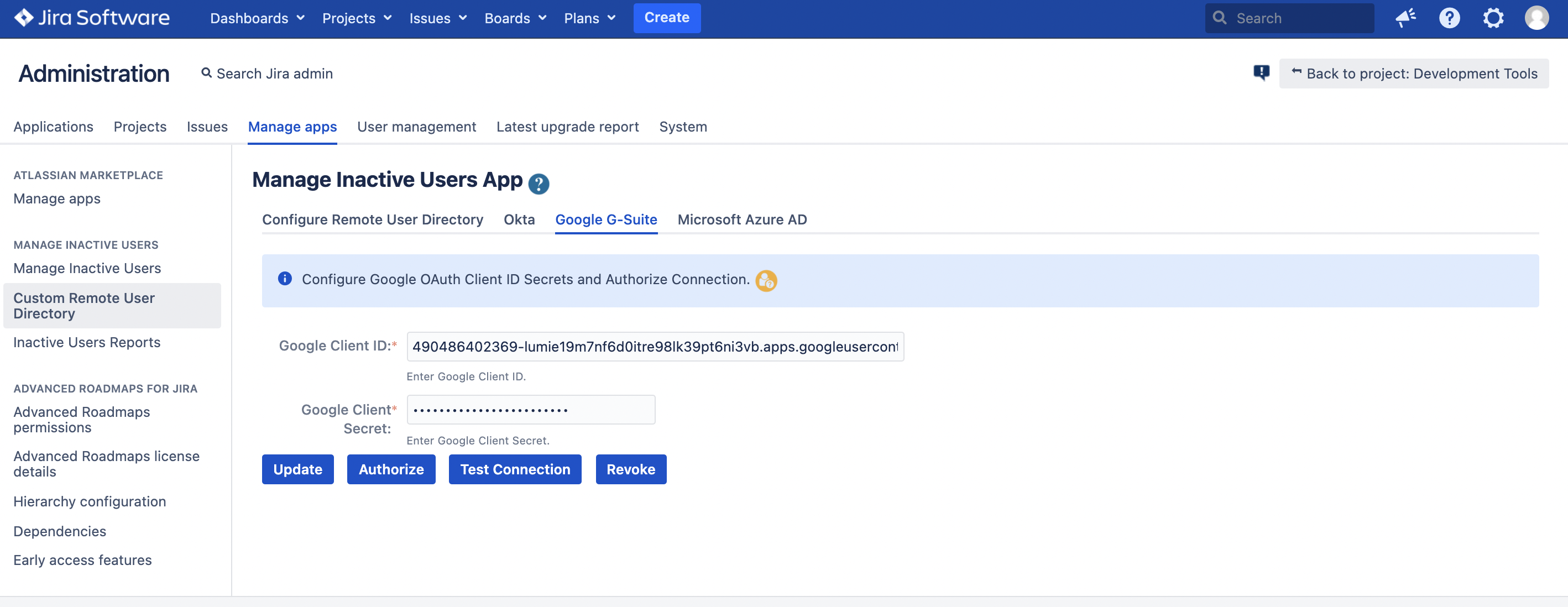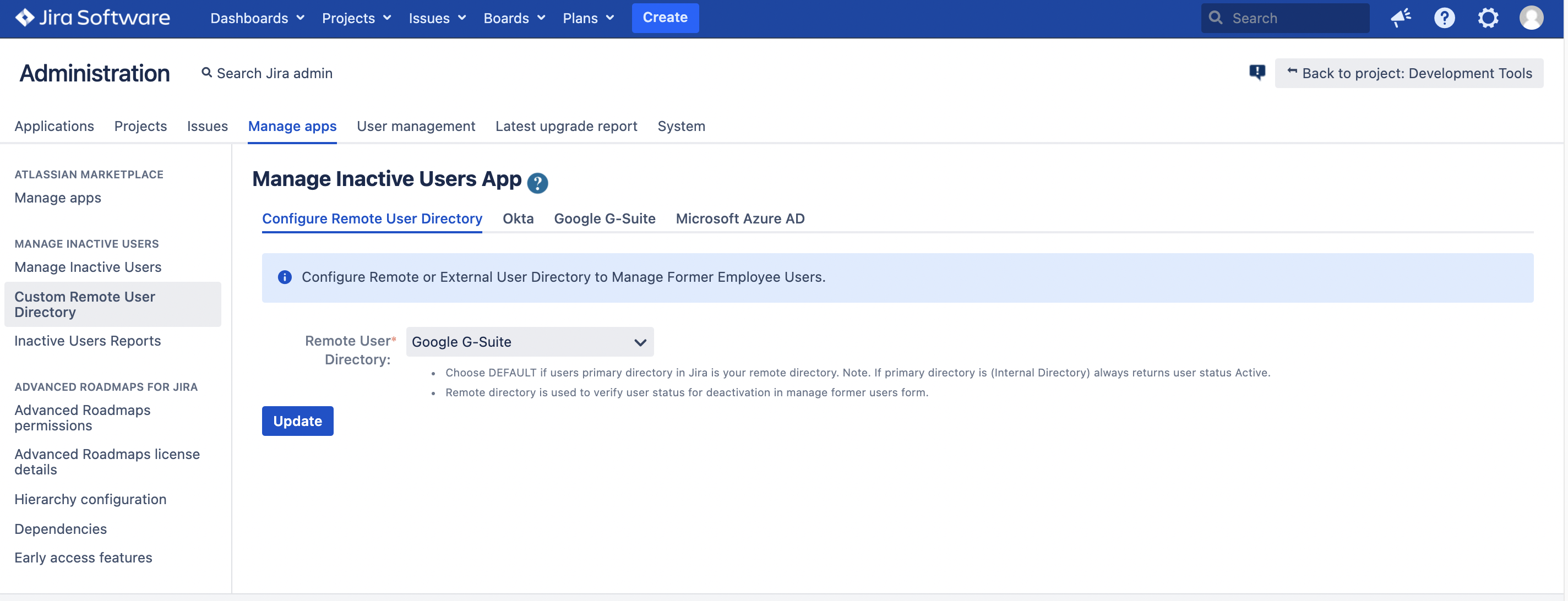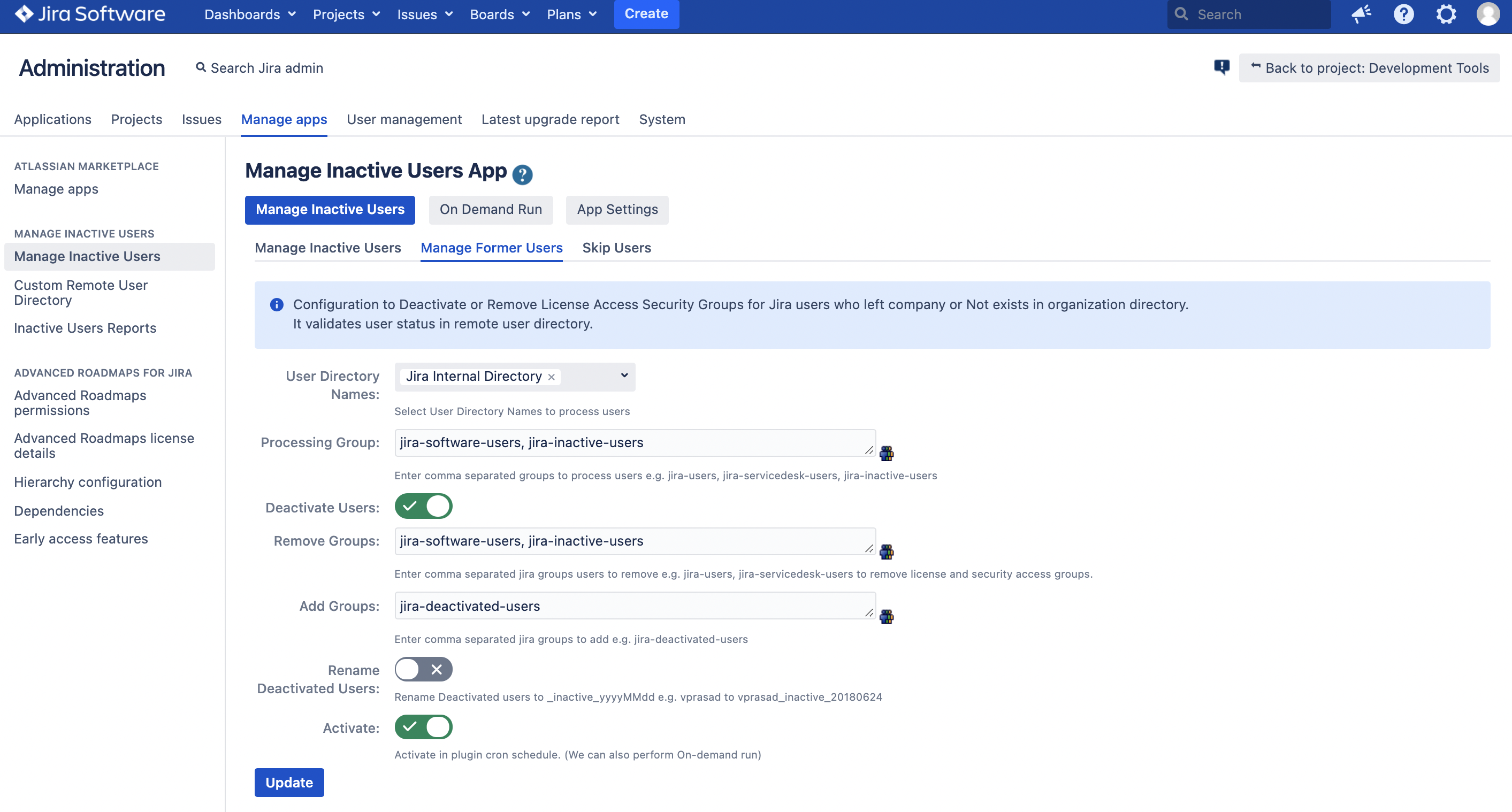STEP-1
Define Google Authorize User email address (i.e. topically service user who have read access to google users)
Copy downloaded OAuth Client ID JSON file Content
On saving Client OAuth details, Click Authorize.
STEP-2
Choose remote user directory as Google.
STEP-3
Configure Manage Former Users form.
Note:
- Choose User Directory Name: To process users for deactivation specific to this directory
- Enter Processing Group (Optional): It gives flexibility to process users for deactivation from specific group (e.g jira-users).
- For testing you can use group with small number of users.
- Admin Username: Plugin uses this admin user privileges to deactivate users
- Deactivate Users: Choose True/False either to de-activate users
- Skip Users: Enter a comma separated users to skip for user deactivation
- Remove Groups: Enter a comma separated groups to remove for Deactivated users
DEBUG
To Debug Manage Inactive Users App:
Go to System General Configuration > Logging and profiling > Default Loggers > Click Configure.
Class/Package Name: com.tse.jira.deactivateusers.plugin Level: Debug
Click Add.