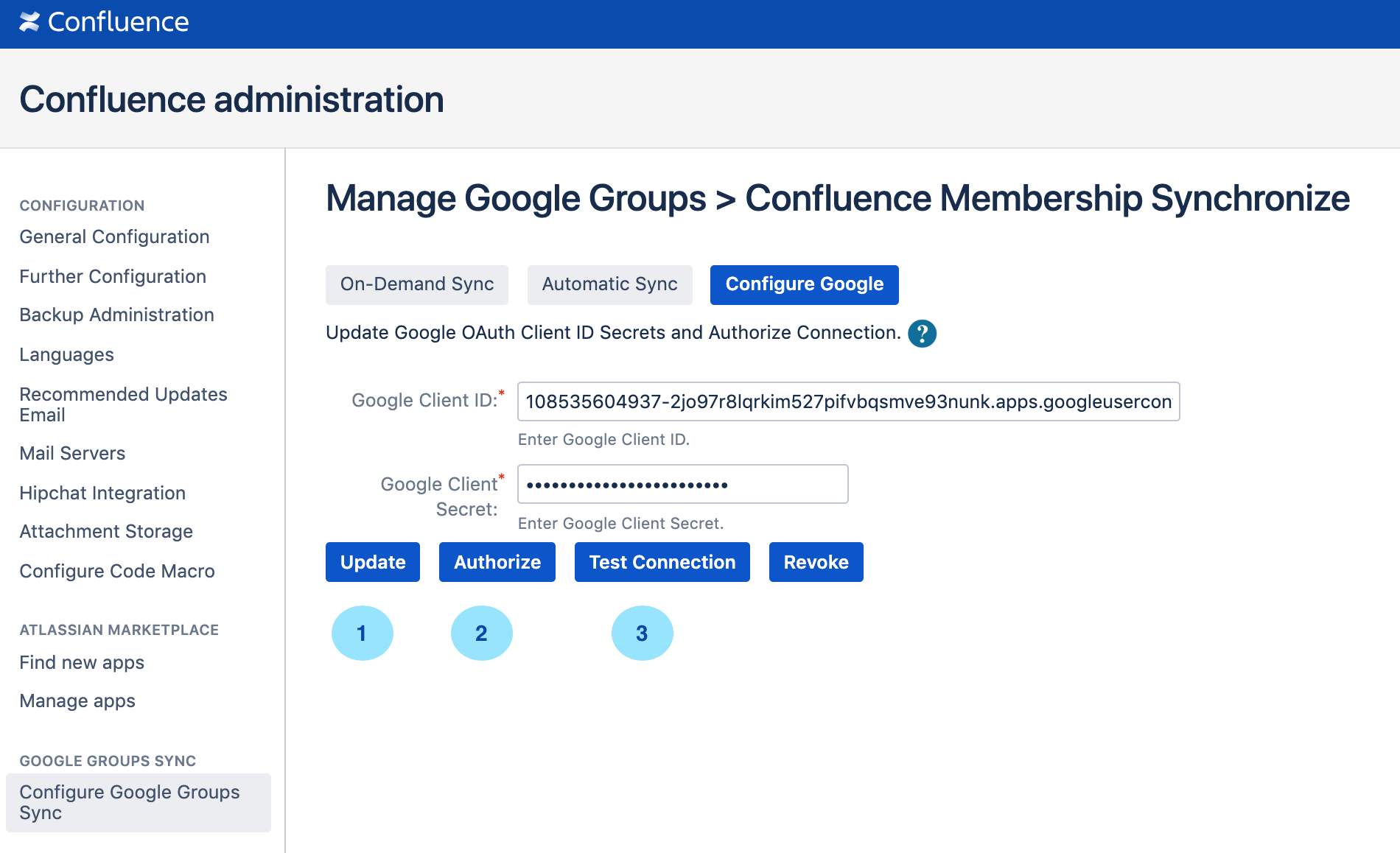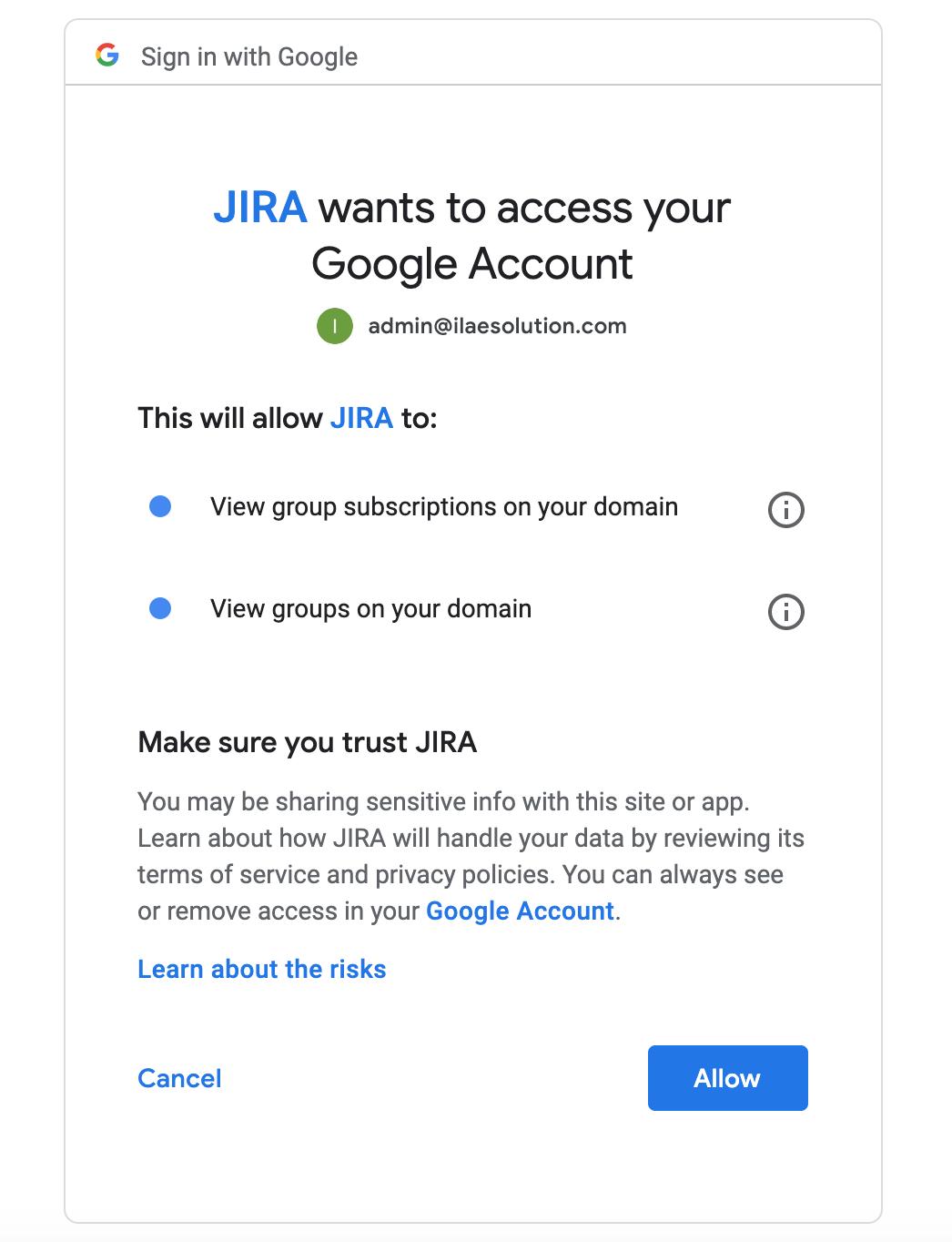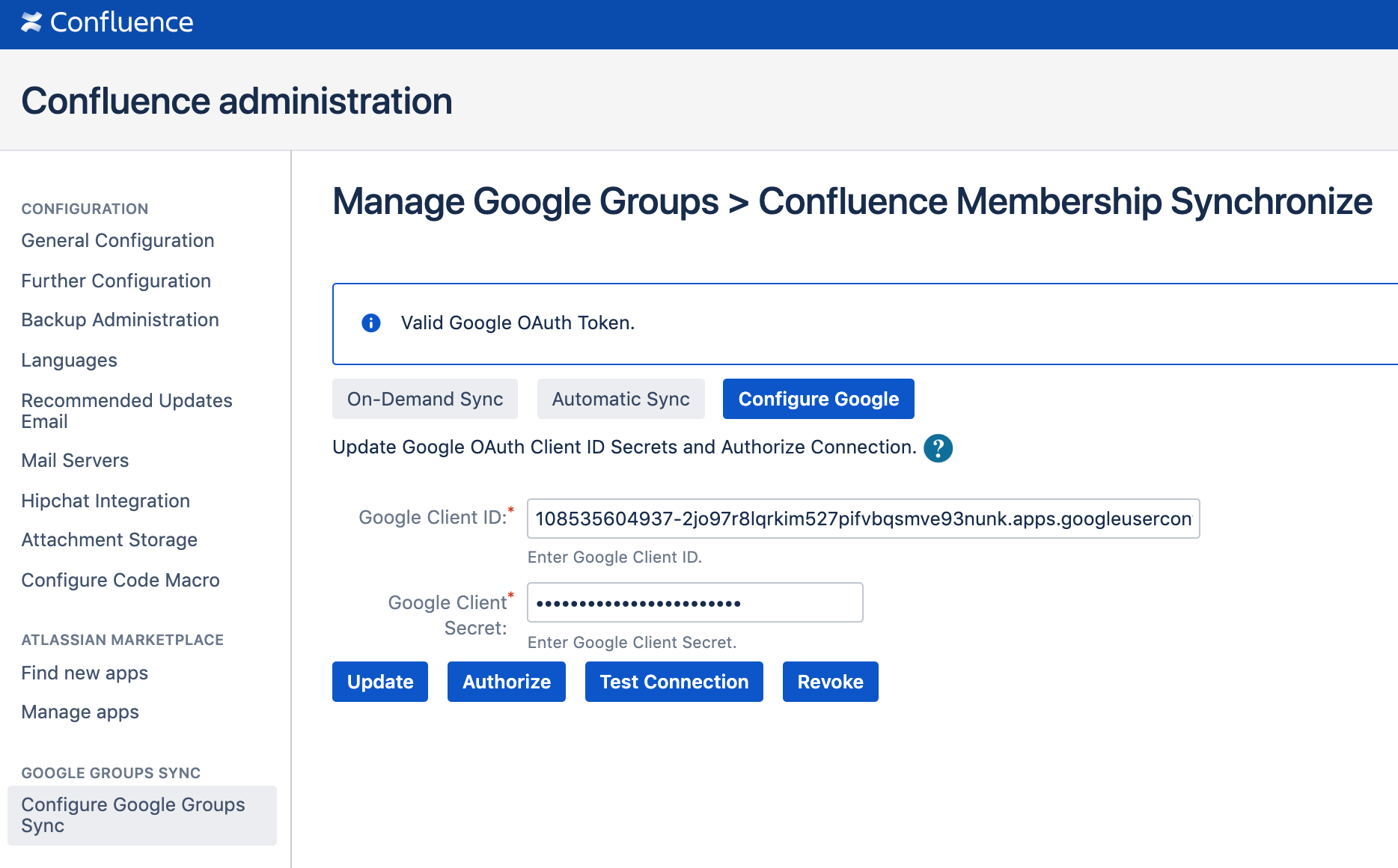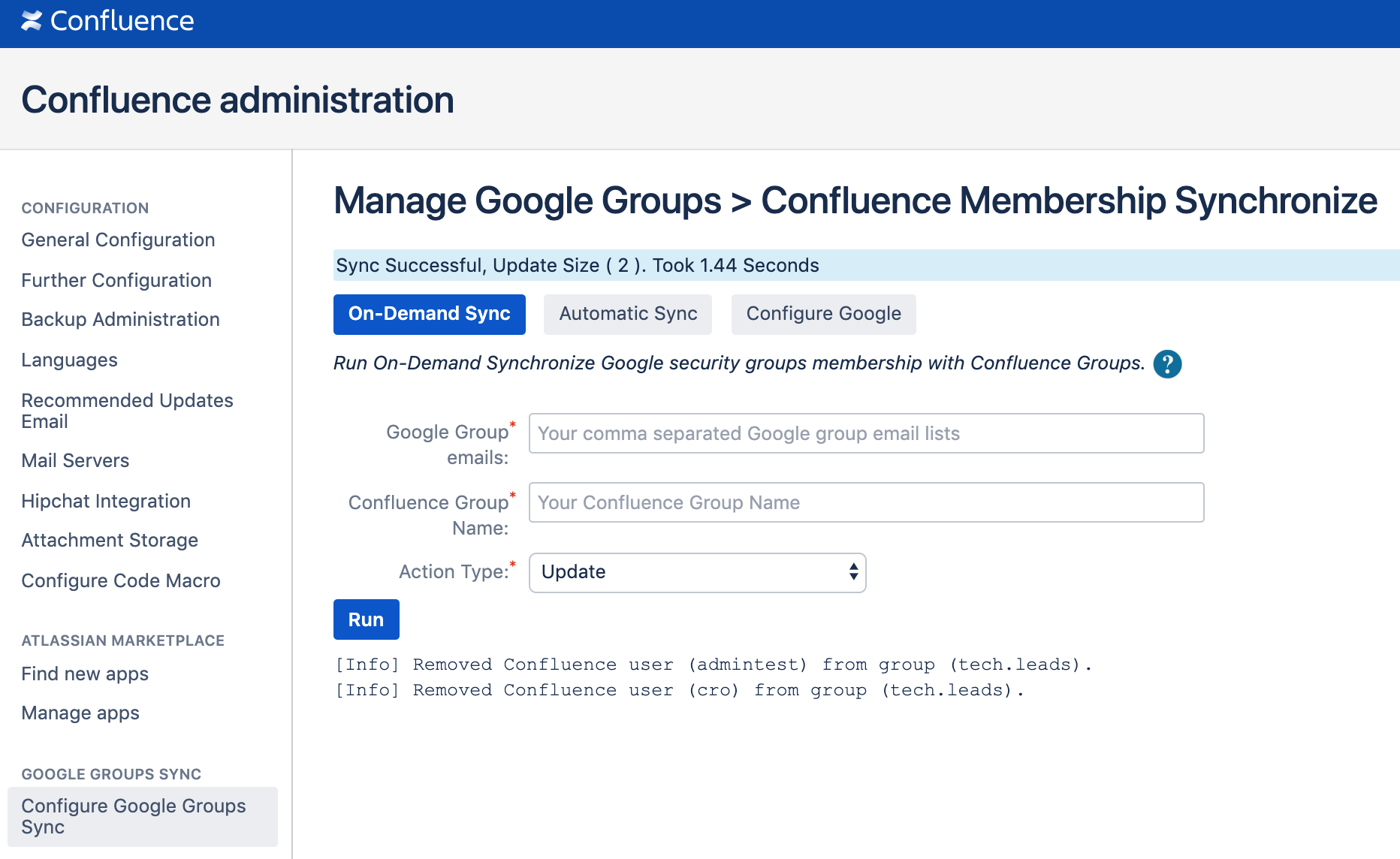Google Groups Sync for Confluence
![]() This app is archived. Please switch over to or try another app My Directory groups sync utilities for Confluence.
This app is archived. Please switch over to or try another app My Directory groups sync utilities for Confluence.
QUICK START STEPS
STEP-1
- To create google service user, see Google Service User Creation
- To create grant read-only privileges to service user, see Google Role Creation with Read Only Scopes
- To create client_id and client_secret, see Create Google OAuth Client ID / Secrets (Confluence Server)
STEP-2
Go to General Configuration > Click Manage Google Groups Sync In Google Groups Sync section > Click Configure Google
Copy Google Client ID and Client Secret from Step-1.
Click Update > and then Click Authorize
Allow permission to read group member details
Once Authorize successful. Click Test Connection.
Note. To revoke existing authorization:
- Step-1: Click Authorize
- Step-2: Click Revoke
STEP-3
Go to General Configuration > Click Manage Google Groups Sync In Google Groups Sync section > Click On-Demand Sync
STEP-4
Go to General Configuration > Click Schedule Jobs
Search ( scheduledjob.desc.confluence-google-group-sync-job )
Configure
DEBUG
To Debug Google Confluence Groups Sync Plugin:
Go to, System General Configuration > Logging and profiling > Add New entry
Class/Package Name: com.tse.confluence.googlegroupsync.plugin Level: Debug
HINTS
- Known Confluence product bug:
- On Confluence restart, if any custom schedule settings are reverted to default but still schedule runs with default settings.
- Workaround, you need to re-save the custom settings. See, https://jira.atlassian.com/browse/CONFSERVER-55455