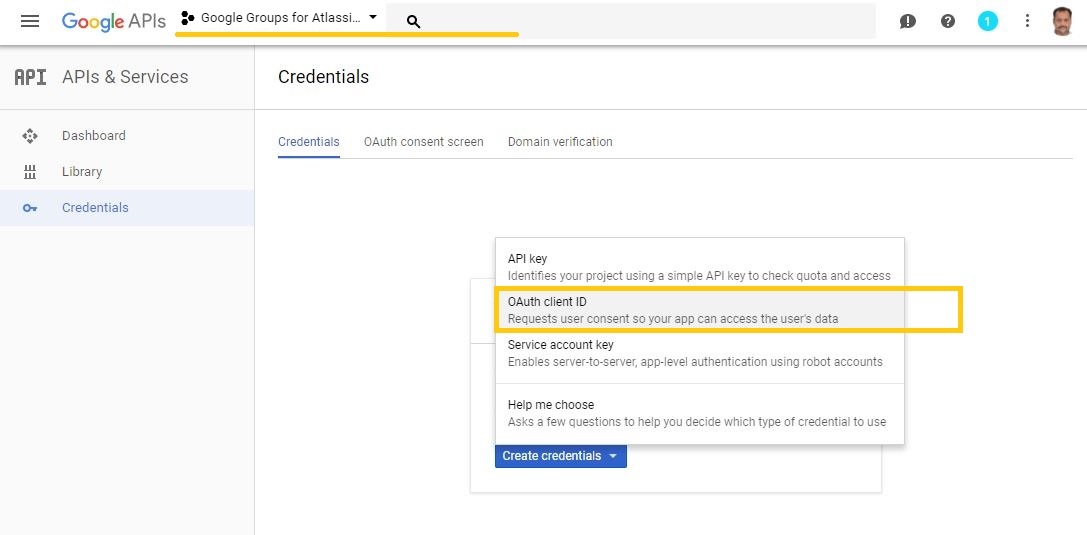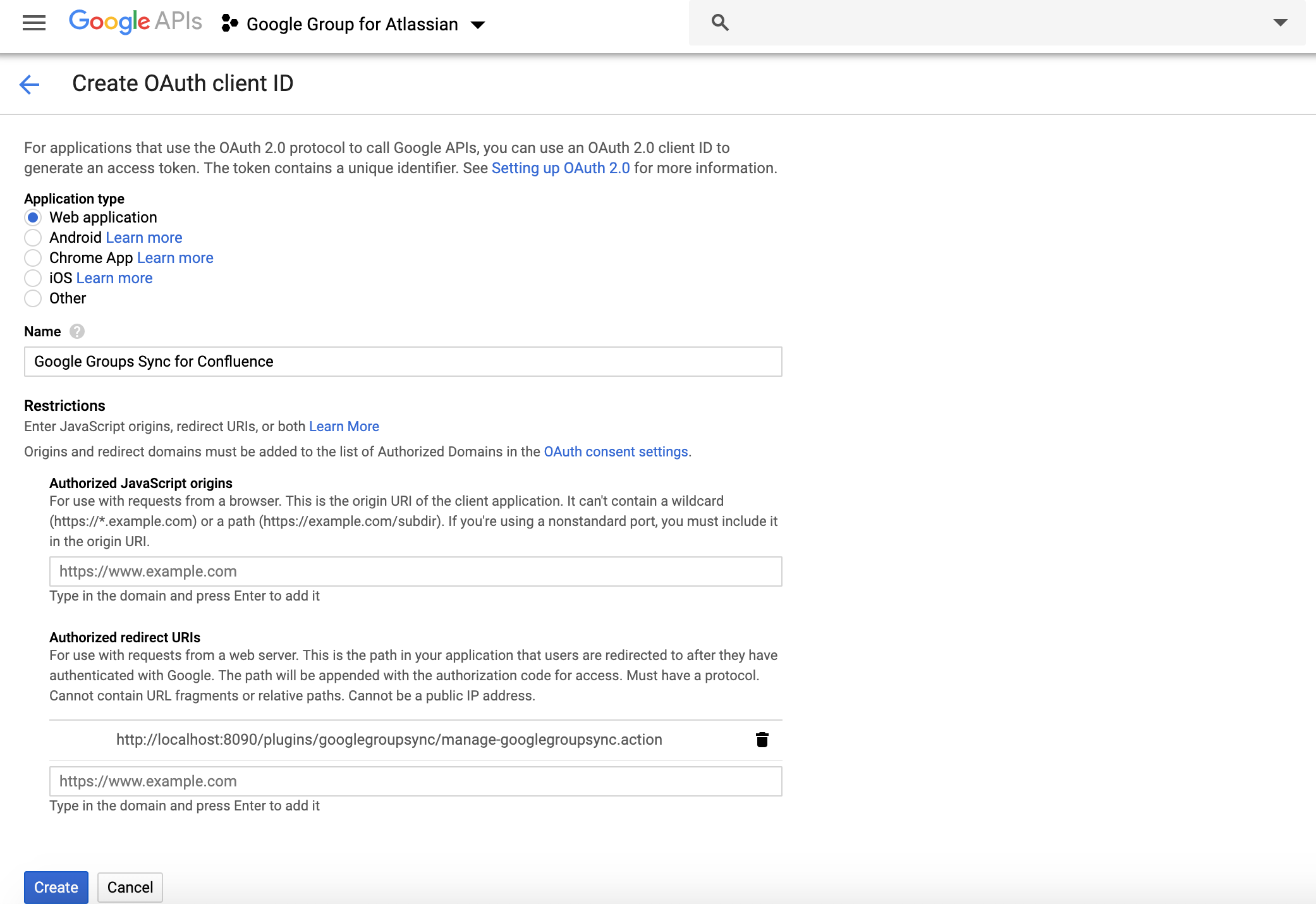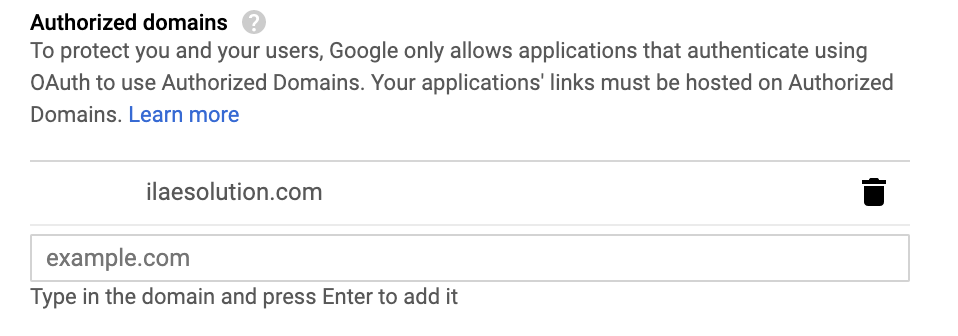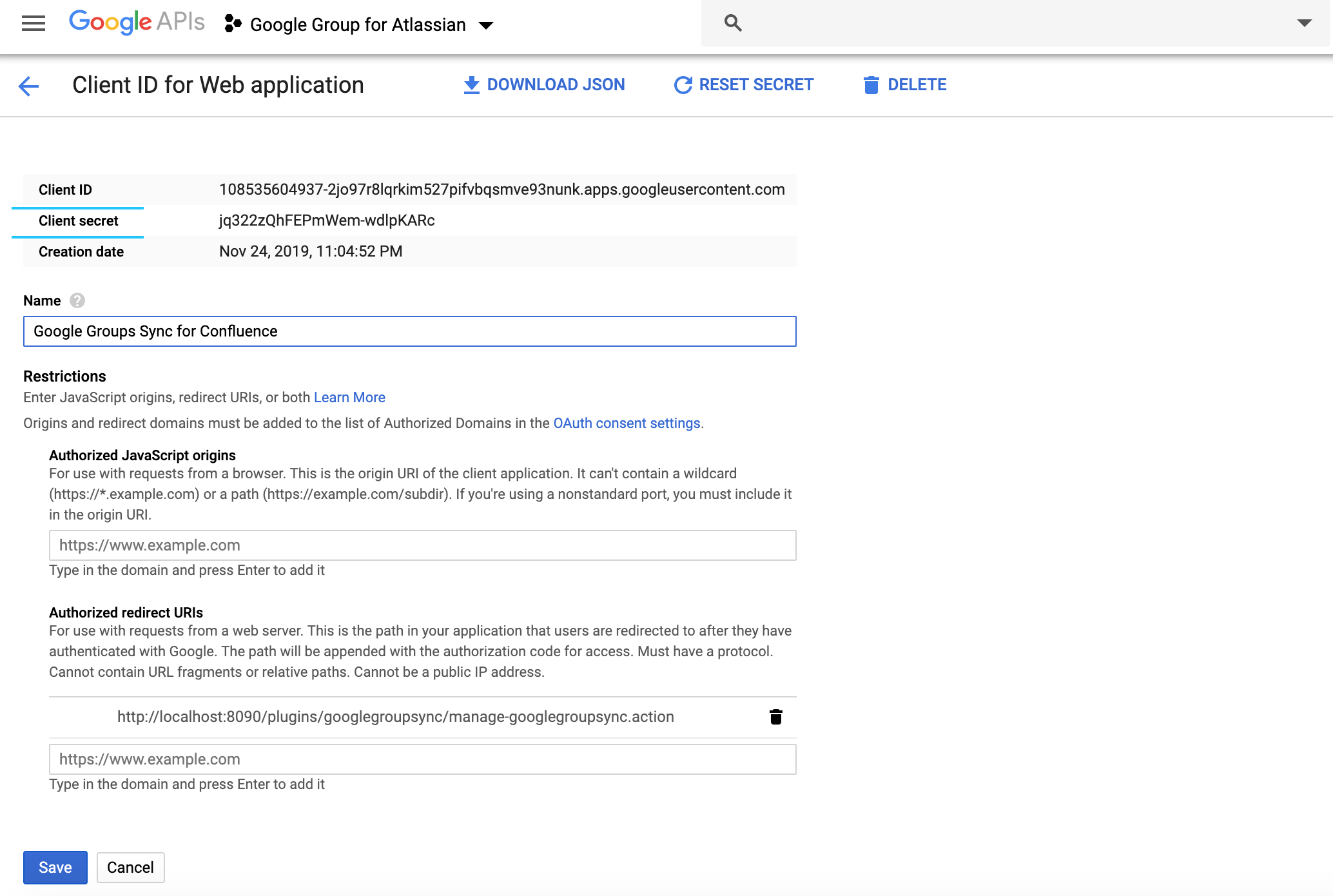Create Google OAuth Client ID / Secrets
STEP-1
Create Google user and role with read permissions.
Skip this step if you already have Google G-Suite account with necessary permissions.
STEP-2
Go to, https://console.developers.google.com
Create new project Google Console Project e.g. Google API for Atlassian
STEP-3
Select console project, Click library and enable Admin SDK library API access
STEP-4
Create OAuth Client ID
STEP-5
Configure authorized re-direct URLs:
// For Google Groups Sync for Jira (Cloud), please use: https://googlegroupsync.ilaesolution.com/google // For Manage Inactive Users for Jira (Cloud), please use: http://manageinactiveusers.ilaesolution.com/google // For My Directory Groups Sync for Jira Server & Datacenter, please use: <JIRA BASE URL>/secure/AdGroupSyncAction.jspa?oauthType=google // For My Directory Groups Sync for Confluence Server & Datacenter, please use: <CONFLUENCE BASE URL>/plugins/ldapgroupsync/manage-ldapgroupsync.action?oauthType=google // For Manage Inactive Users for Confluence Server & Datacenter, please use: <CONFLUENCE BASE URL>/plugins/deactivateusers/manage.action // For Manage Inactive Users for Jira Server & Datacenter, please use: <JIRA BASE URL>/secure/DeactivateUserMainAction.jspa
Click on OAuth Consent Settings and authorize your Jira host domain (e.g. confluence.ilaesolution.com )
STEP-6
Copy OAuth Client ID and Client Secret for Google Groups Sync for Jira Plugin
, multiple selections available,