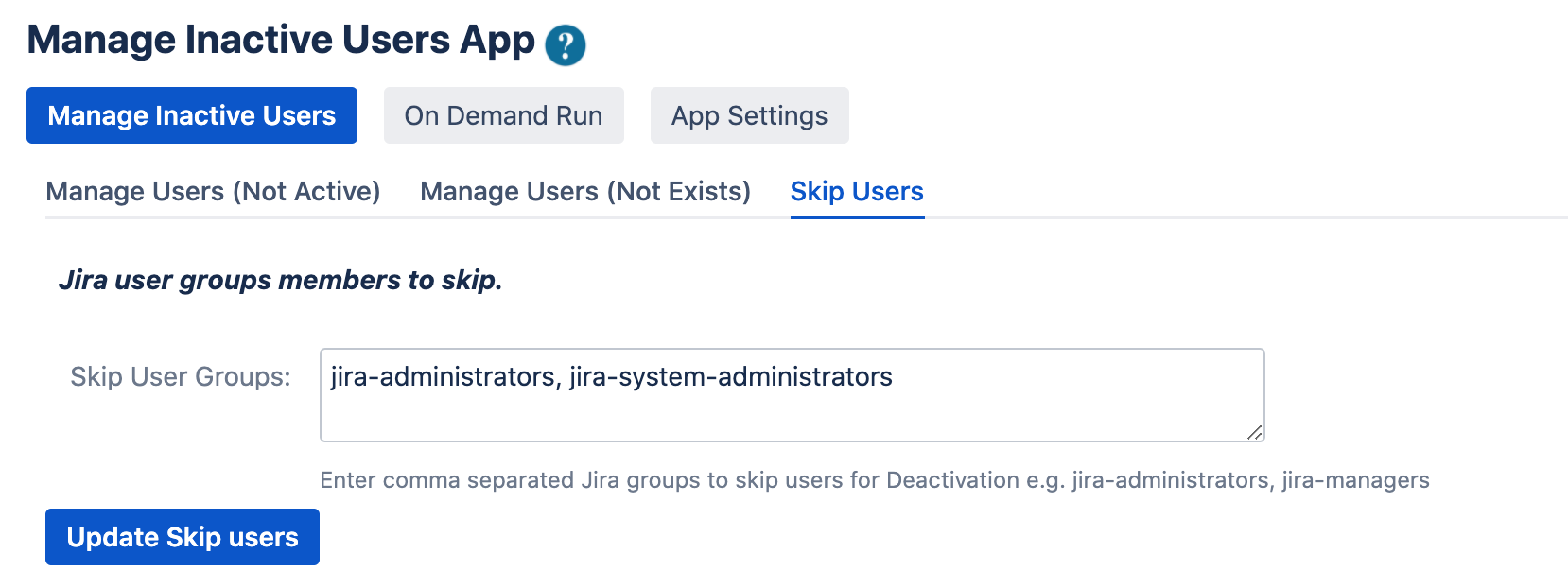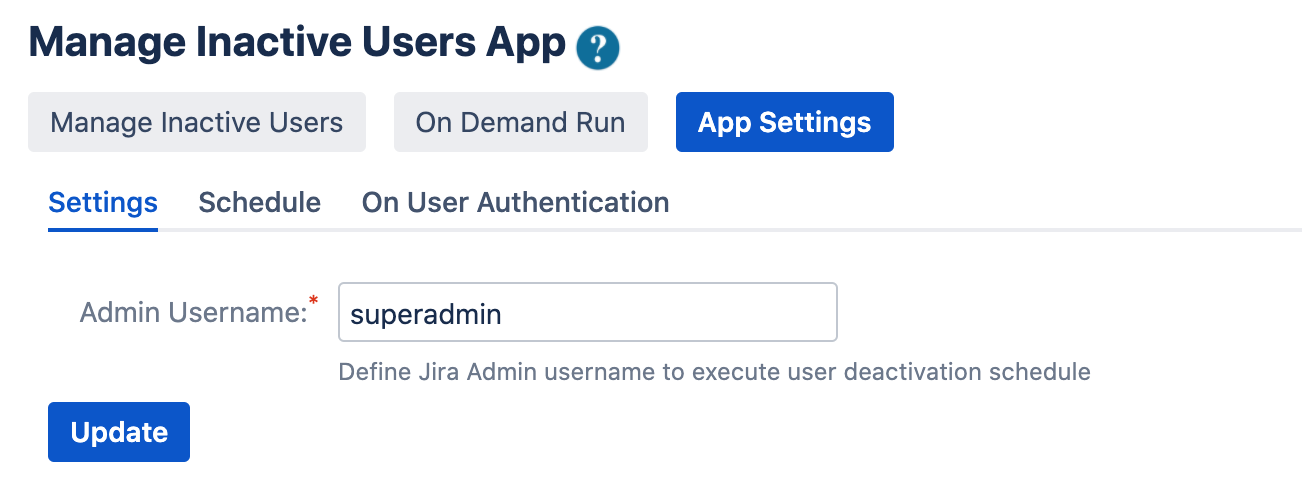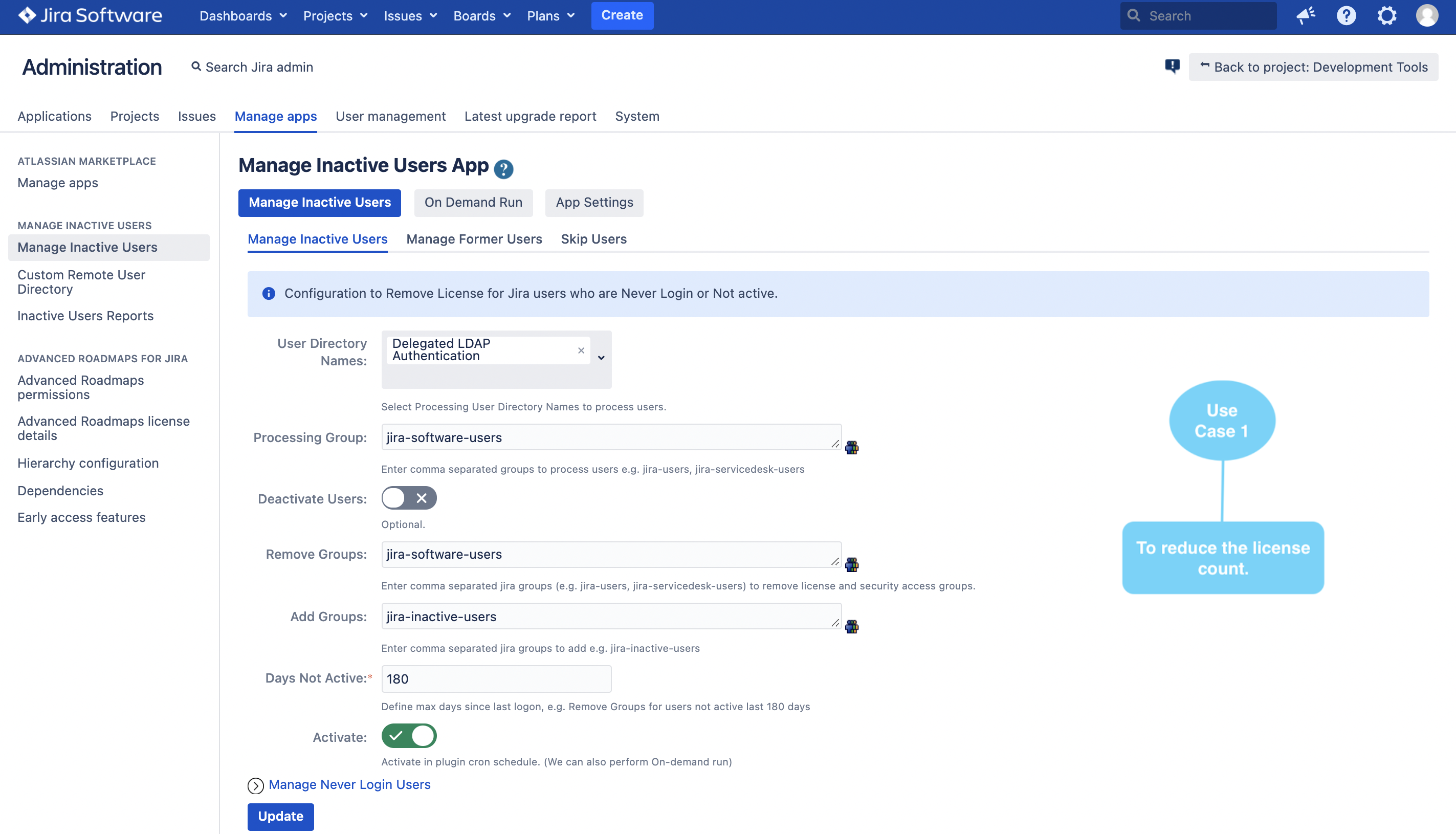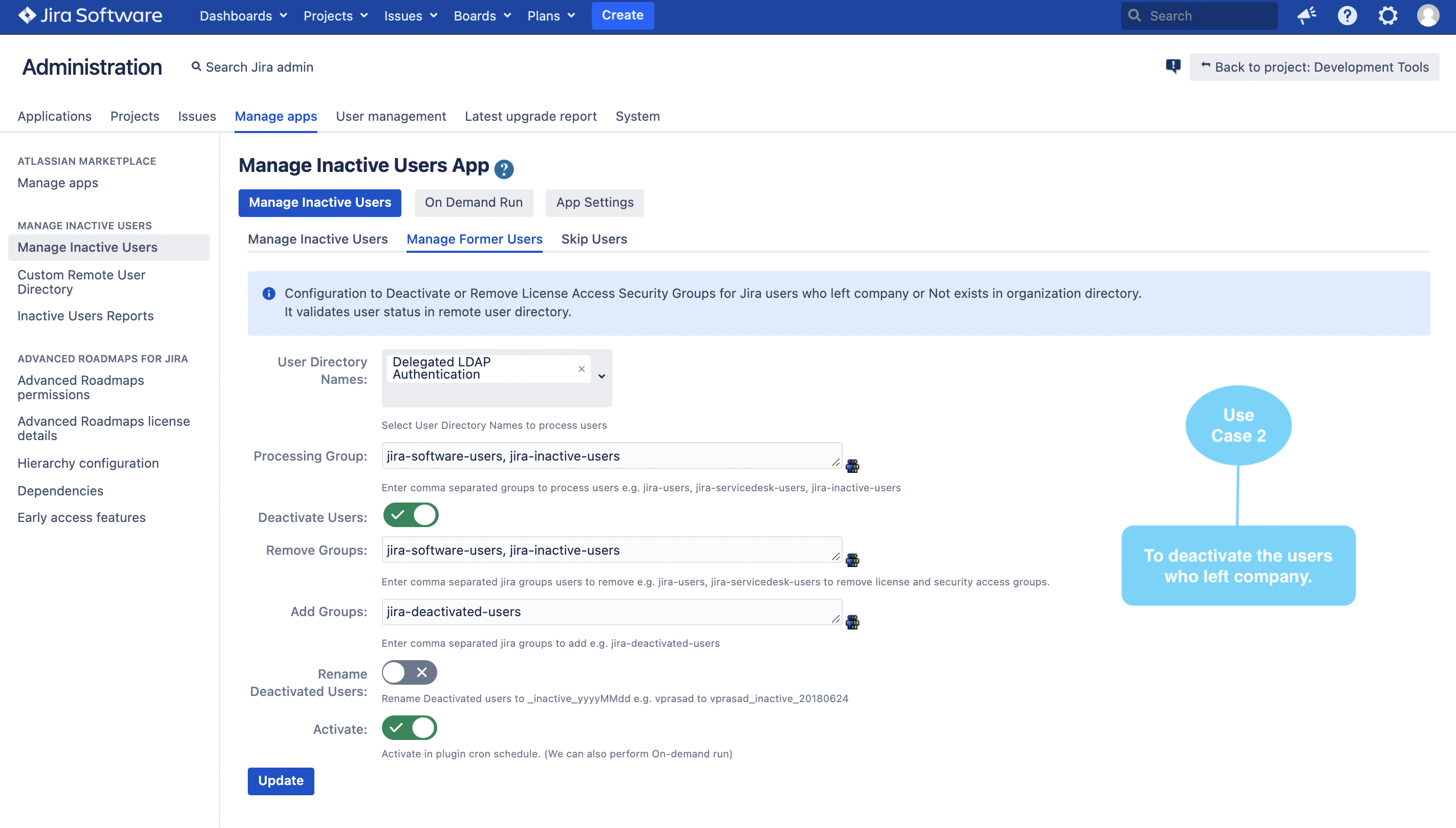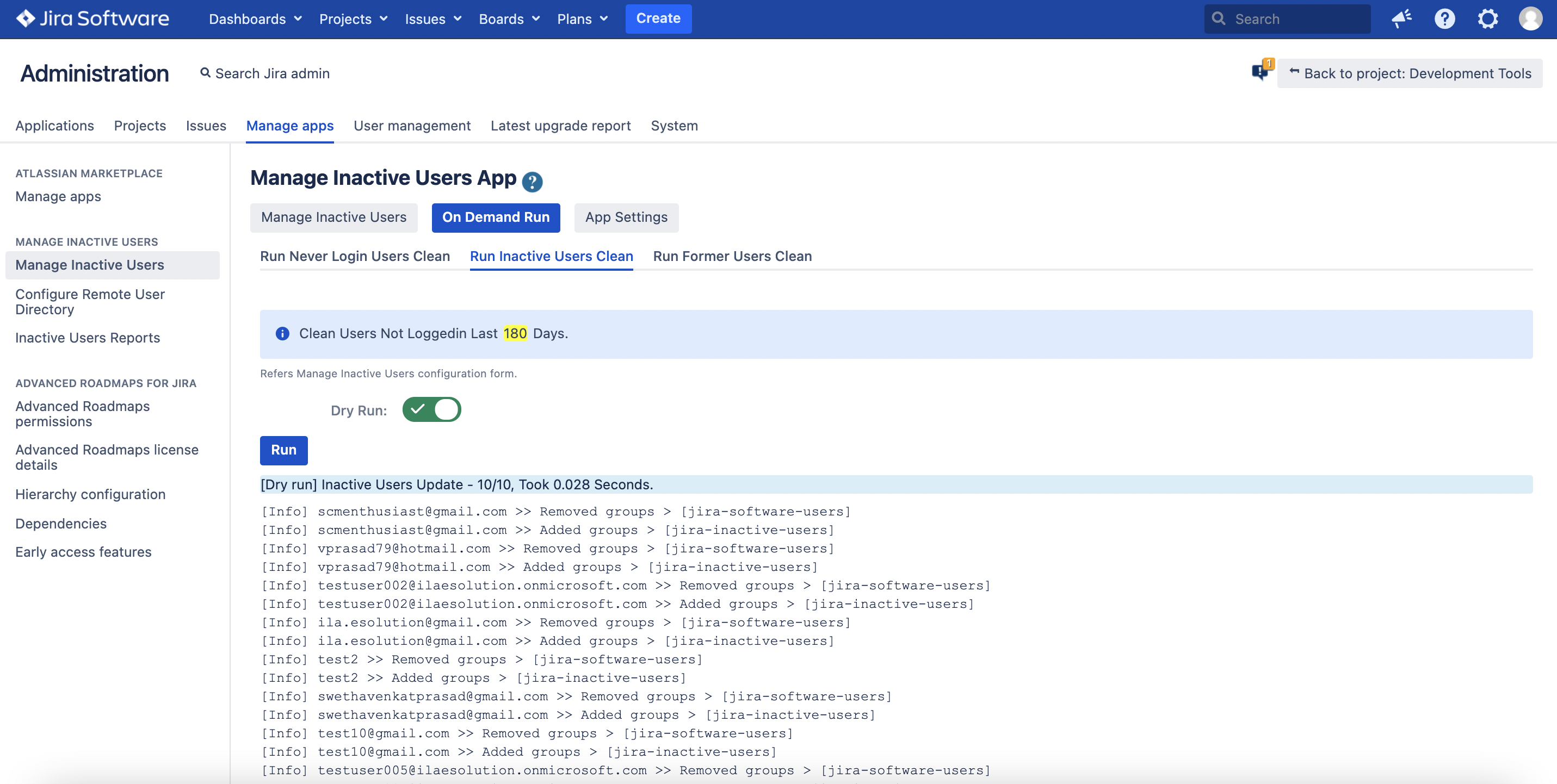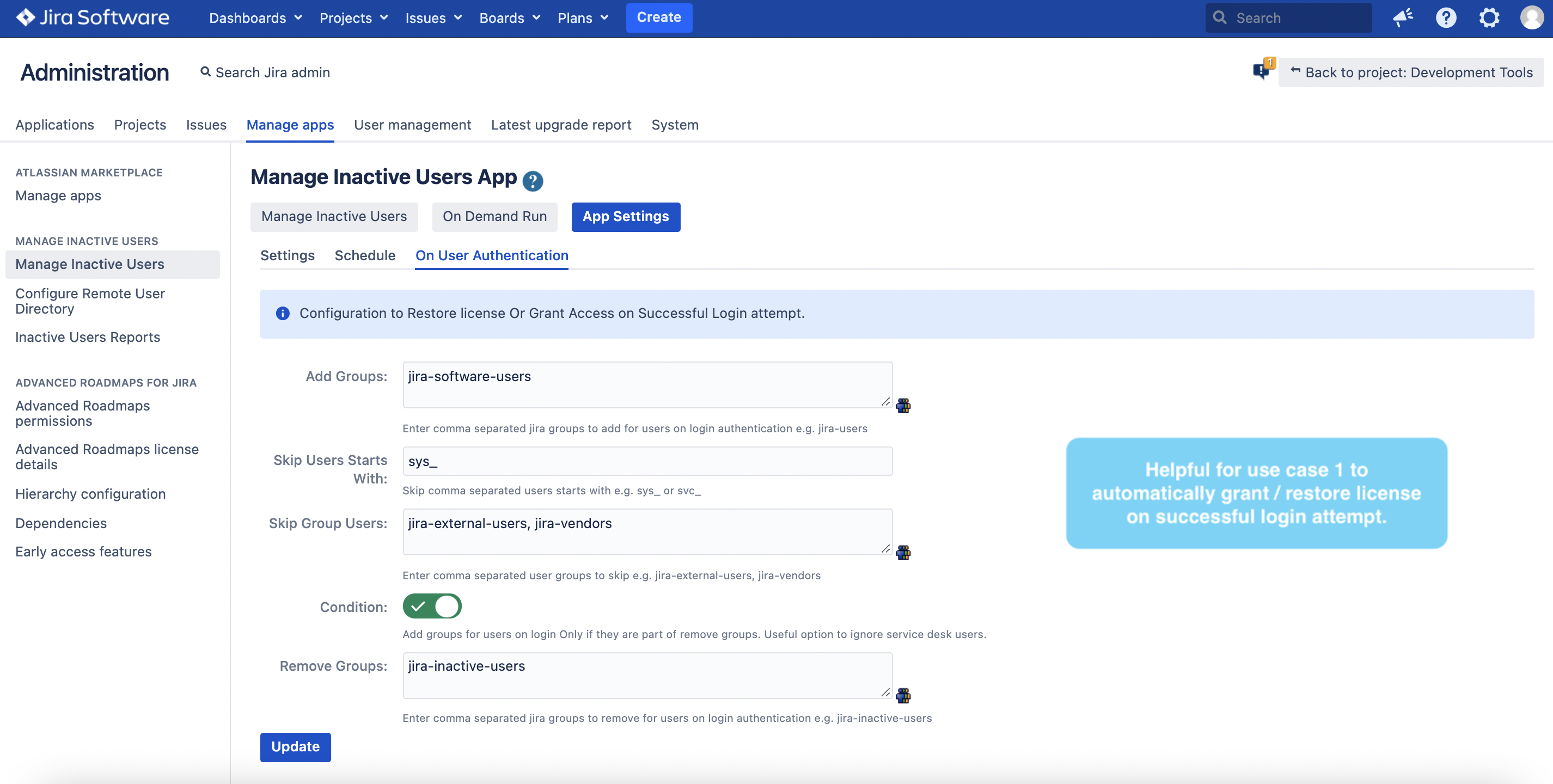| Info |
|---|
Approved for Jira Data Center |
Simple add-on to remove License for Inactive users and Deactivate or remove Security access groups for users who left organization.
Use Cases:
- To remove License for Jira users who are Never Login or Not active and exists.
- To remove License or Access Security Groups for Jira users who left company or Not exists in organization directory
- To restore license Or Grant Access on Successful Login attempt.
- To search inactive users certain number of days and export to CSV.
Features:
- All Atlassian provided user directories are supported.
- Supports custom remote external Directories.
- Option to choose Multi User Directories to process users.
- Option to process users from specific groups.
- Option to skip users from specific groups.
- Option to rename Deactivated user to {username}_inactive_yyyyMMdd
- Option to send Alert Notifications active license reaches threshold.
- Useful REST APIs
- Also available for Cloud hosting:
| Info |
|---|
Top Trusted Users |
| Info |
|---|
Quick Start Steps. |
Here is Quick Start Steps to start using this plugin.
| Status | ||||||
|---|---|---|---|---|---|---|
|
Go to, add-ons admin page > Click Manage Inactive Users.
Step-1A: Configure Skip users for inactivation or deactivation process.
Step-1B: Verify Admin user in App settings > Click update again to confirm.
Note. If your admin username is email prefix then please ensure this email address is not associated for other users.
| Status | ||||||
|---|---|---|---|---|---|---|
|
Go to, add-ons admin page > Click Manage Inactive Users
| Info | ||
|---|---|---|
| ||
Configuration to Remove License or Access Security Groups for Jira users who are Never Login or Not active. |
Note:
- User Directory Name: To process users for inactivation specific to these directories
- Processing Group (Optional): It gives flexibility to process users for inactivation from specific group (e.g jira-software-users).
- For testing you can use the group with small number of users.
- If empty it processes all users
- Deactivate Users (Optional):
- Set False to reduce license count.
- Set False if user directory is read-only.
- Remove Groups: Enter a comma separated license groups to remove for inactive users.
- Add Groups (Optional): To add those users inactive users e.g. jira-inactive-users.
- All Atlassian provided user directories are supported:
- Supports license groups removal and helps to reduce license count.
- For Deactivation: User Directory must have read + write permissions.
- For Crowd Directory: Enable Read/Write access at crowd properties.
| Info | ||
|---|---|---|
| ||
To remove License or Access Security Groups for Jira users who left company or Not exists in organization directory. It validates user status in remote user directory. |
Note:
- User Directory Name: To process users for inactivation specific to these directories
- Processing Group (Optional): It gives flexibility to process users for inactivation from specific group (e.g jira-software-users).
- For testing you can use the group with small number of users.
- If empty it processes all users
- Deactivate Users (Optional):.
- Set False to remove defined license / access groups for deactivated users and reduces license count.
- Set False if user directory is read-only.
- Remove Groups: Enter a comma separated license groups to remove for inactive users.
- All Atlassian provided user directories are supported:
- Supports license groups removal and helps to reduce license count.
- For Deactivation: User Directory must have read + write permissions.
- For Crowd Directory: Enable Read/Write access at crowd properties
- For Internal Directory you need to consider using custom remote directory to validate user status.
- In addition to default Jira Supported User Directories, it also Supports custom remote external Directories.
| Status | ||||||
|---|---|---|---|---|---|---|
|
Go to, add-ons admin page > Click Manage Inactive Users > Click Schedule
Define interval hours to run the user deactivation automatically.
Note:
- Admin Username (Required): Plugin uses this admin user privileges to deactivate users
- For Manual runs:
- Go to, On Demand Run > Click Never Login Users Clean
- Go to, On Demand Run > Click Inactive Users Clean
- Go to, On Demand Run > Click Former Users Clean
To enable / grant Login access back to those inactive users automatically:
| Status | ||||||
|---|---|---|---|---|---|---|
|
To Debug Manage Inactive Users App:
Go to, System General Configuration > Logging and profiling > Default Loggers > Click Configure
| Code Block |
|---|
Class/Package Name: com.tse.jira.deactivateusers.plugin Level: Debug |
Click Add.